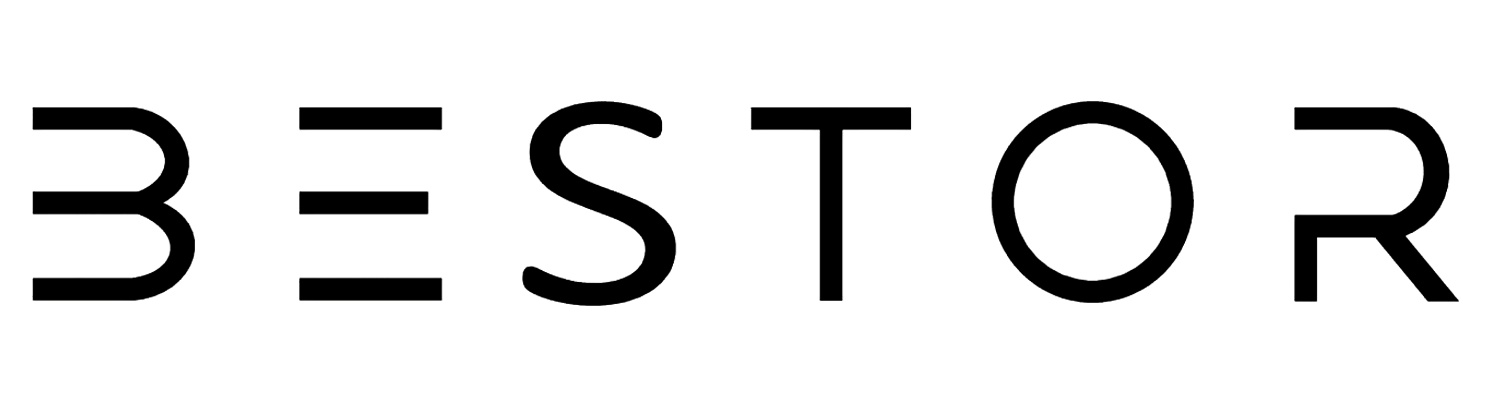Connecting your phone or tablet to your TV allows you to enjoy a larger display for streaming, gaming, or viewing photos. While wireless options are available, using a USB connection ensures a stable, low-latency experience, ideal for gaming and areas with weak Wi-Fi. Here’s a comprehensive guide on how to connect Android and iOS devices to your TV using USB.
Why Use USB to Connect Phones, Tablets, and TVs?
Using a USB connection to link your phone to your TV offers several advantages:
- Low Latency: Essential for gaming and smooth video playback.
- Stable Connection: Ideal in areas with poor Wi-Fi or interference.
- Versatility: Supports various activities like streaming, viewing photos, or working from home.
Methods to Connect Your Device to a TV
Android Devices
- USB-C Cable with DisplayPort
- Requirements: USB-C to HDMI adapter or docking station.
- Steps:
- Connect the USB-C cable to your Android device.
- Attach the HDMI end to your TV.
- Select the HDMI input on your TV.
- USB Cable with MHL (Mobile High-Definition Link)
- Requirements: MHL-enabled phone, MHL adapter, HDMI cable, power source.
- Steps:
- Connect your phone to the MHL adapter.
- Connect the adapter to the TV using an HDMI cable.
- Provide power to the adapter if necessary.
- Select the HDMI input on your TV.
- USB Cable with SlimPort
- Requirements: SlimPort-compatible phone, SlimPort adapter, appropriate video cable (HDMI, DVI, DisplayPort, VGA).
- Steps:
- Connect the SlimPort adapter to your phone.
- Connect the adapter to the TV using the appropriate cable.
- Select the input source on your TV.
- Connecting Without HDMI
- Options:
- USB to VGA Adapter: For older TVs without HDMI.
- Phone to RCA AV: Requires HDMI to RCA adapter along with USB to HDMI converter.
- Phone to SCART: Requires HDMI to SCART adapter along with USB to HDMI converter.
iOS Devices
- Lightning Cable (iPhone and iPad)
- Requirements: Lightning to HDMI or Lightning to VGA adapter.
- Steps:
- Connect the Lightning adapter to your device.
- Connect the adapter to the TV using the appropriate cable.
- Select the input source on your TV.
Transfer Files from Phone to TV Using USB
Instead of screen mirroring, you can use a USB connection to view photos and videos stored on your phone directly on your TV. This method requires:
- A phone with USB storage support.
- A TV or monitor with a USB input.
Steps:
- Connect your phone to the TV using a USB cable.
- Change the USB settings on your phone to "Transfer files" or "Transfer photos."
- Select the USB input on your TV to view the files.
Connecting Samsung Phones to TV with USB and DeX
Samsung’s flagship devices offer DeX mode, providing a desktop-like experience on your TV. For DeX:
- Requirements: USB-C to HDMI cable or DeX docking station.
- Steps:
- Connect the USB-C to HDMI cable to your Samsung device.
- Connect the HDMI end to your TV.
- Select the HDMI input on your TV.
- Enable DeX mode on your phone.
Conclusion
Connecting your phone or tablet to your TV via USB is a reliable method to enjoy a larger screen for various activities. Whether using an Android or iOS device, there are multiple ways to establish this connection, depending on your device and TV specifications. For high-quality cables and adapters, trust Bestor to enhance your viewing experience.
FAQs
- Can I connect any phone to a TV using USB?
- Most modern smartphones support USB connections to TVs. Check your phone’s specifications for compatibility.
- Do I need a special cable to connect my phone to my TV?
- Yes, the type of cable depends on your phone’s port and your TV’s input options.
- Will using a USB connection improve my gaming experience on a TV?
- Yes, USB connections provide a low-latency signal, ideal for gaming.
- Can I charge my phone while it’s connected to the TV?
- Yes, many adapters, like those from Bestor, offer additional ports for charging.
- What if my TV doesn’t have an HDMI port?
- You can use adapters to convert USB to other formats like VGA or RCA.
Ready to enhance your viewing experience? Explore Bestor’s range of high-quality cables and adapters today to find the perfect solution for connecting your phone or tablet to your TV!