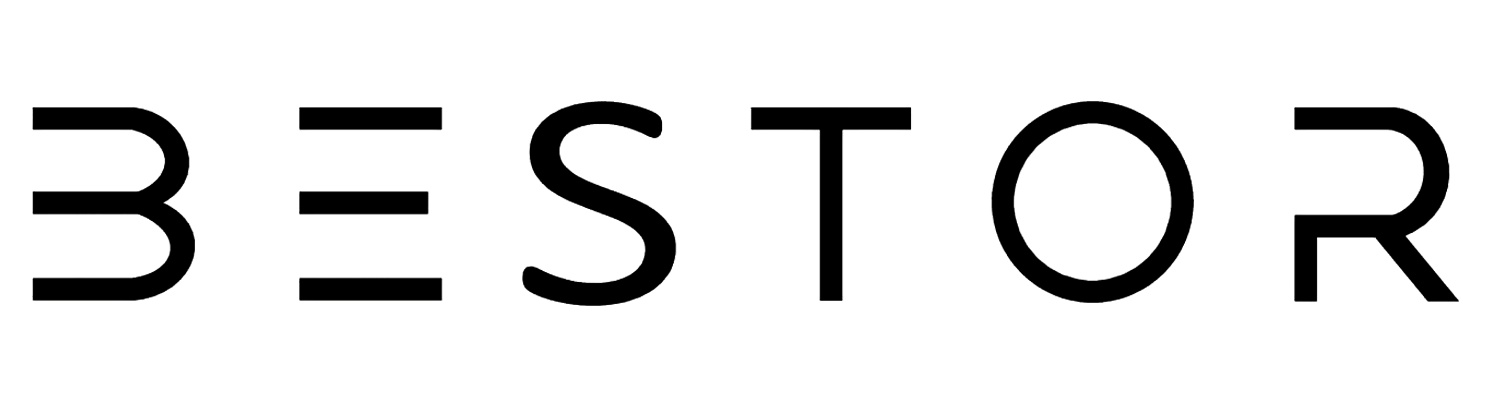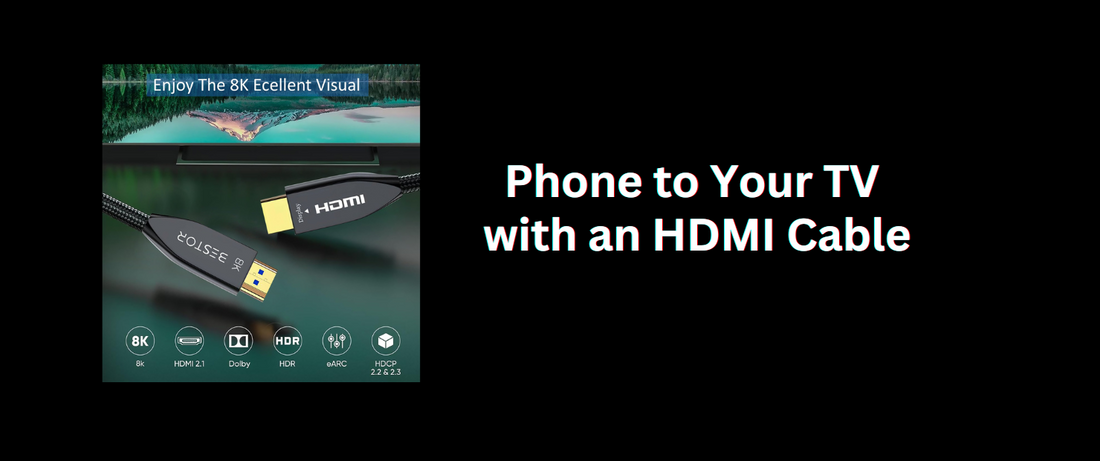Connecting your phone to your TV can enhance your viewing experience by allowing you to enjoy your favorite content on a larger screen. One of the most reliable ways to achieve this connection is by using an HDMI cable.
This comprehensive guide will walk you through the process of connecting your phone to your TV with an HDMI cable, covering everything from choosing the right cable to troubleshooting common issues.
Why Use an HDMI Cable?
HDMI (High-Definition Multimedia Interface) cables provide a high-quality, reliable connection for transferring both audio and video signals. This makes them ideal for streaming movies, playing games, and displaying photos from your phone on your TV. Here are some key benefits of using an HDMI cable:
- High-Quality Video and Audio: HDMI cables support high-definition video and multi-channel audio, ensuring a superior viewing experience.
- Stable Connection: Unlike wireless methods, HDMI cables provide a stable connection with minimal lag or interference.
- Wide Compatibility: HDMI cables are compatible with most modern TVs and devices, making them a versatile option for connecting your phone.
Choosing the Right HDMI Cable
When selecting an HDMI cable to connect your phone to your TV, consider the following factors:
- HDMI Version:
Ensure the HDMI cable supports the latest version your devices require. HDMI 2.0 and 2.1 cables offer better performance, supporting higher resolutions and refresh rates.
- Cable Length:
Choose a cable length that fits your setup. Longer cables can be useful if your TV and phone are far apart, but avoid excessively long cables to prevent signal degradation.
- Build Quality:
Look for a well-constructed cable with durable connectors to ensure longevity and consistent performance.
Steps to Connect Your Phone to Your TV with an HDMI Cable
- Check Your Phone’s Compatibility:
Not all phones have a direct HDMI output. Most modern smartphones use a USB-C port, which requires a USB-C to HDMI adapter. Ensure your phone supports HDMI output through its USB-C port.
- Gather Your Equipment:
- HDMI cable
- USB-C to HDMI adapter (if your phone doesn’t have a direct HDMI port)
- TV with an available HDMI input
- Connect the Adapter to Your Phone:
Plug the USB-C to HDMI adapter into your phone’s USB-C port.
- Connect the HDMI Cable:
Attach one end of the HDMI cable to the adapter and the other end to an available HDMI port on your TV.
- Select the HDMI Input on Your TV:
Use your TV remote to switch to the HDMI input corresponding to the port you used. This might be labeled as HDMI 1, HDMI 2, etc.
- Mirror Your Phone’s Display:
Your phone’s display should automatically be mirrored on your TV. If not, you might need to enable screen mirroring or HDMI output in your phone’s settings.
Troubleshooting Common Issues
- No Signal:
- Ensure all connections are secure.
- Double-check that your TV is set to the correct HDMI input.
- Restart both your phone and TV.
- Poor Video Quality:
- Make sure your HDMI cable supports the resolution you’re trying to display.
- Check your phone’s settings to ensure it’s outputting at the highest possible resolution.
- Audio Issues:
- Ensure your phone’s volume is turned up and not muted.
- Check your TV’s audio settings to make sure it’s receiving audio from the HDMI input.
Additional Tips for an Optimal Experience
- Use High-Speed HDMI Cables:
High-speed HDMI cables are designed to handle higher data rates, ensuring better video and audio quality, especially for HD and 4K content.
- Consider Wireless Alternatives:
If you find cables cumbersome, explore wireless alternatives like Miracast or Chromecast. While they may not offer the same stability as HDMI cables, they provide more flexibility.
- Regular Updates:
Keep your phone and TV firmware updated to ensure compatibility and access to the latest features.
Conclusion
Connecting your phone to your TV with an HDMI cable is a straightforward process that can significantly enhance your viewing experience. By following the steps outlined in this guide and selecting the right equipment, you can enjoy high-quality video and audio from your phone on your TV. Whether you’re streaming movies, playing games, or sharing photos, an HDMI cable provides a reliable and efficient solution.
For a wide selection of high-quality HDMI cables and USB-C to HDMI adapters, visit Bestor. Elevate your viewing experience today with our top-rated products designed for seamless connectivity and superior performance.